Creating an alarm
Alarms can notify you by text message or email when a sensor's pressure, temperature or battery level meets a certain criteria. The alarm is able to be customized to your specific needs and allows you to monitor sensors without having to be constantly logged in to the portal.
There are two ways to create an alarm in CirrusSense Cloud. The first is to create an entirely new alarm. The second is to copy an alarm from another sensor. This article describes the process for creating an entirely new alarm. To view information on copying alarms, click here.
Go to the Alarms page and click the New button to begin adding a new alarm to your account.

Alarm Information
On the Create New Alarm form, you will need to enter some information to describe your alarm:
- Name: A name to describe the alarm. The name will be displayed in the email and text notifications, as well as throughout the portal.
- Router: The router that is connected to the sensor that the alarm should monitor.
- Sensor: The sensor that the alarm should monitor.
- Field: The type of information to monitor. Either pressure, temperature or battery level.
- Operator: Determines whether the alarm should trigger if the value is greater than or less than the condition.
- Condition: The set point at which the alarm will trigger.
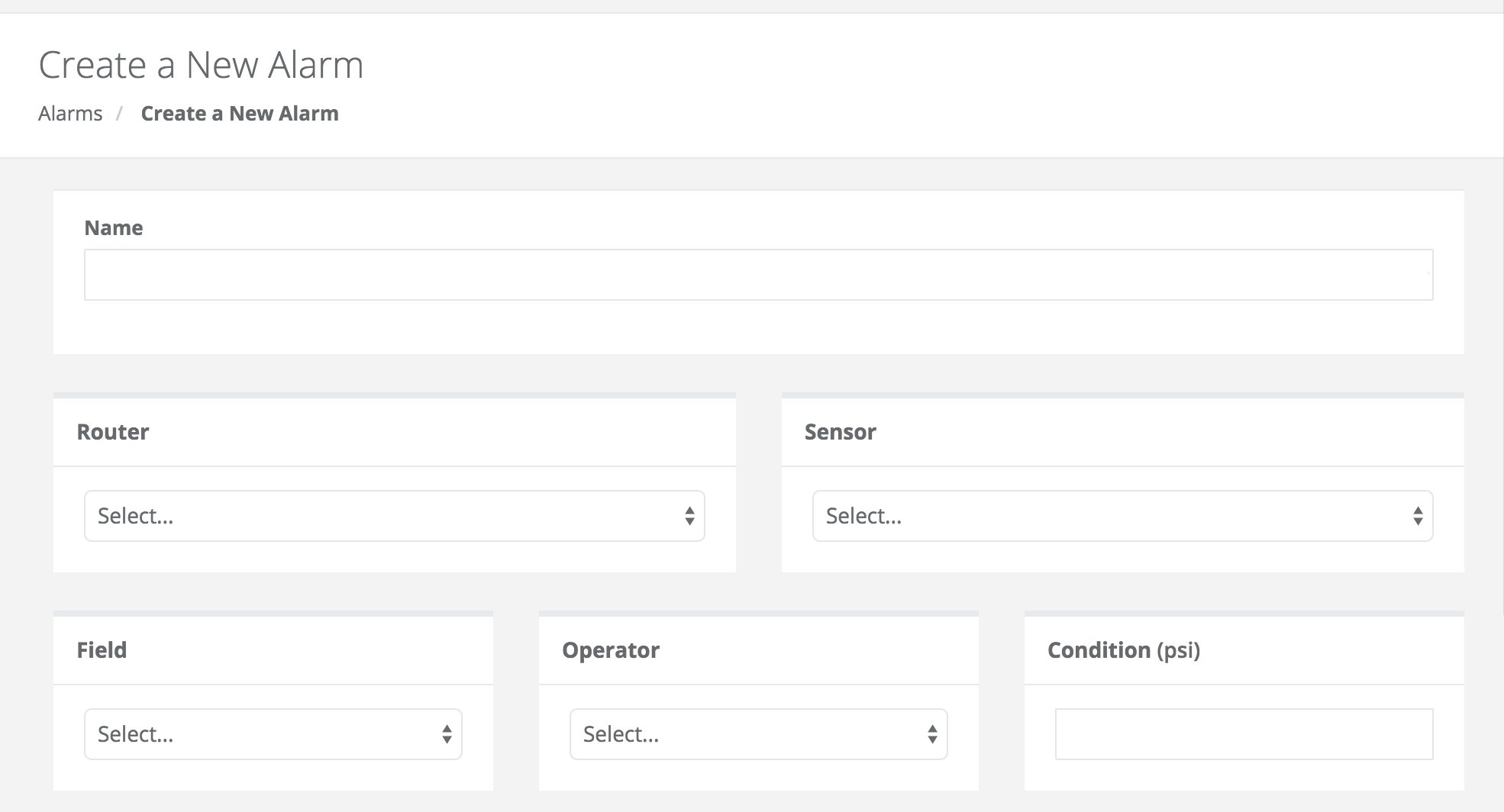
Notifications
The Notifications panel on the New Alarm form allows you to configure how and when an alarm notification should send. You can will need to set the following fields:
- Notifications enable switch: Enables or disables notifications for this alarm. This can be used to turn notifications off for a period of time but still keep the alarm monitoring in the system.
- Method: How the notification is sent. Either email or text.
- Recipients: Who will receive the notification. This value should be either an email address when the method is sent to email, or a phone number when the method is set to text. To send notifications to multiple recipients, you can separate them by a comma.
- Notify On: Determines whether the notification should be sent when an alarm starts, ends or both.
If an alarm should send multiple notifications, for example an email and a text, you can use the plus icon next to the notification record in the table to add additional notifications.
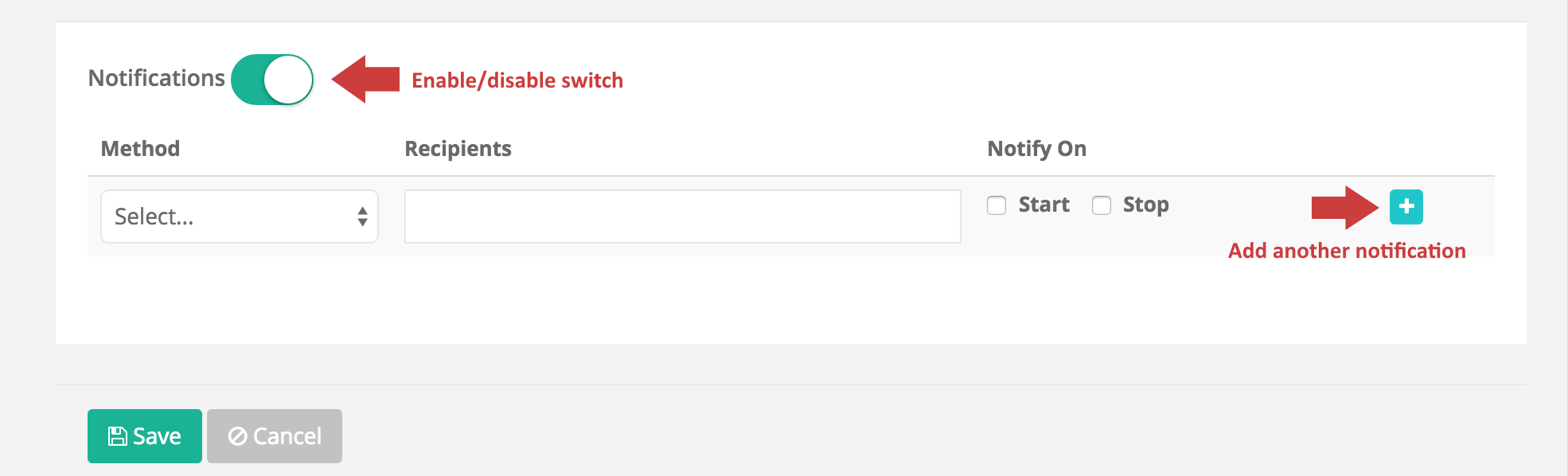
When you have completed all of the fields, click the Save button at the bottom of the page to create your new alarm.
Examples
You want to receive an email when the pressure goes over 1000 psi.
- Field: Pressure
- Operator: GreaterThan
- Condition: 1000
- Method: Email
- Recipients: (your email address)
You want to be notified when a sensor's battery is close to needing replacement. You can setup an alarm to send a text message when the battery level falls below 25%.
- Field: Battery
- Operator: LessThan
- Condition: 25%
- Method: Text
- Recipients: (your mobile phone number)