Unlinking / re-linking sensors
Using multiple routers in close proximity can sometimes result in a sensor being detected by two routers at once. This will not cause any problems with using CirrusSense Cloud. However, if it is undesirable to have a sensor appear within the portal as linked to both routers, you can unlink it from one of the routers.
Unlinking a sensor
To unlink a sensor from a router, go to the Router Details page for the router that you wish to unlink the sensor from. You can do this by going to the Your Routers page and clicking the Details button next to the router.
From the Router Details page, click the Unlink button next to the sensor that you wish to unlink. Click OK on the confirmation box and the sensor will be unlinked. Unlinking a sensor will stop the recording data for the selected sensor that comes from the selected router.

If you have unlinked a sensor in error, you can re-link it by using the instructions below.
Re-linking a sensor
Go to the Link Sensors page. You can also access this page through the Reset Unlinked Sensors option in the Router Edit Menu.
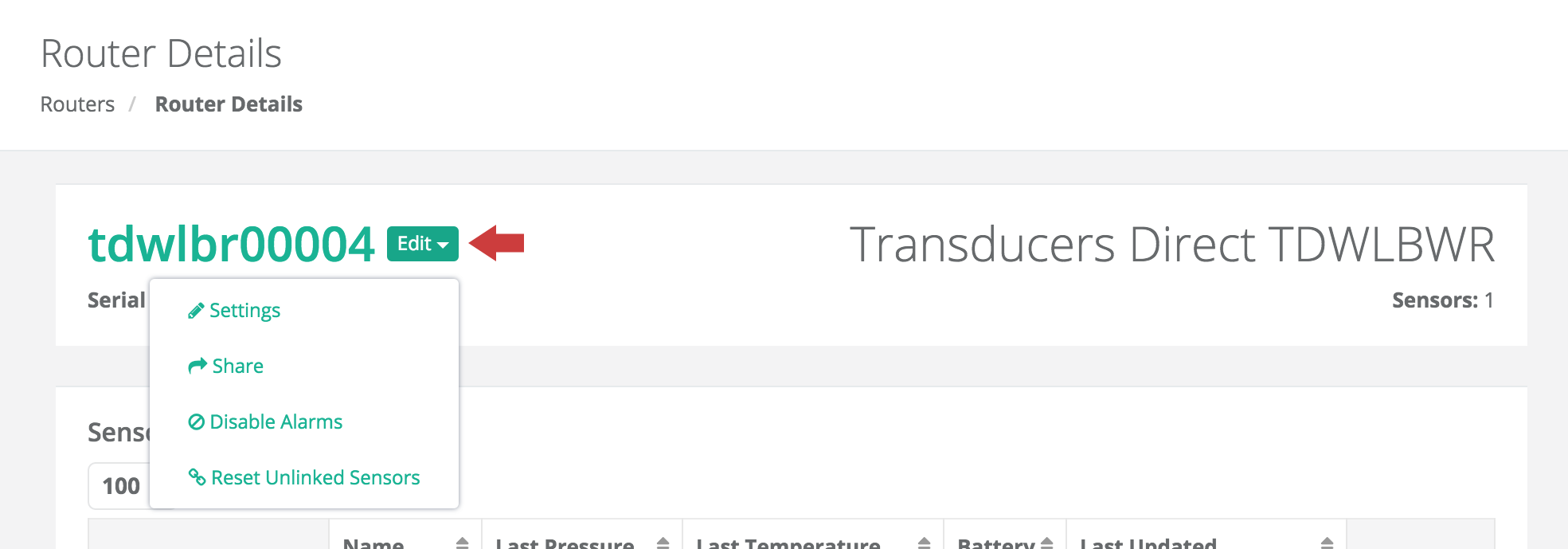
Select the check box next to the sensors that you wish to re-link, or use the checkbox in the table heading to select all sensors.
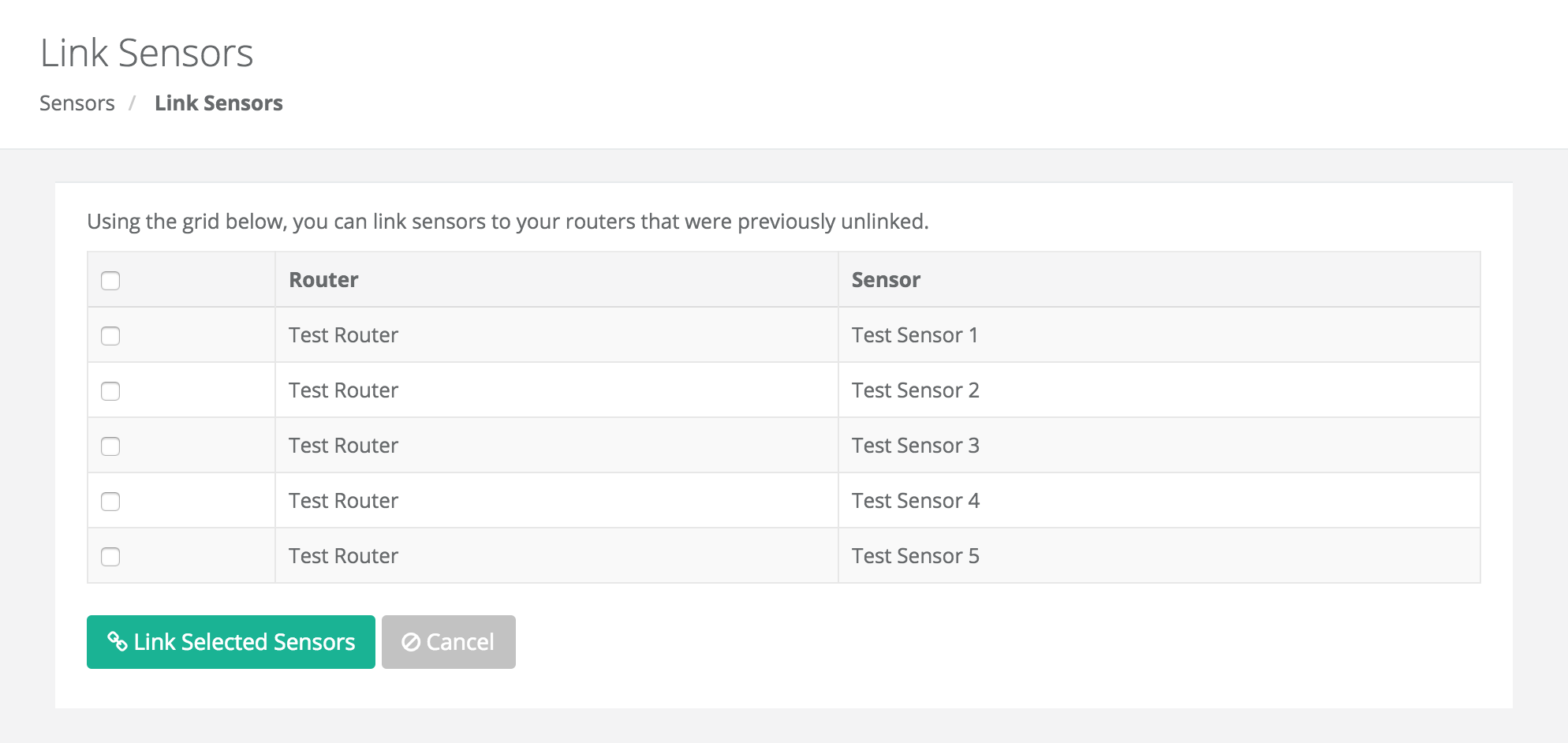
Click the Link Selected Sensors button to save the changes. The sensors will be restored to their original router.